Would you like to start your adventure with console gaming? Do you dream of a career as the new champion of Counter-Strike, streaming, e-sports competitions and a mass of fans around the world? Or, instead of first-person shooter games, would you rather win a championship with your team in FIFA and join the next great e-football team? Before you move on to fulfilling those grand dreams, games and victories, you have to start somewhere. And what’s the most important thing for a gamer besides a good console? The thing that matters most, by far, are the controllers. But how do you use a PS5 controller? What do the buttons do on the PS5 controller? And finally, how do you play PS5 as a beginner? Today we’re going to tell you all this and more! Introducing our beginner’s guide to PS5 console controllers!
How do you use a PS5 controller?
Before we answer the question of how do you start a PS5 controller adventure, we need to make sure that our controller and console are properly prepared, therefore, let’s start from the beginning.
PS5 controller guide – step one – pairing with your console
Now, before we get into the specifics of “how do you use a PS5 controller”, let’s look at how to pair your DualSense wireless controller to your PS5 console. So, the first step in the PlayStation 5 controller guide will be to make sure your PS5 console is turned on, then connect the controller to the console using the included USB cable. If the controller is off, press the PS button, and when the light bar starts flashing, the player indicator will light up. If the battery life of the controller is sufficient, you can disconnect the USB cable and use the controller wirelessly, but note that the controller can only be paired with one PS5 console at a time.
PS5 controller guide – step two – charging the controller
The next step, in our PlayStation 5 controller guide, is the issue of charging. You can check the battery level of your controller by selecting Accessories in the control centre. Once you have connected the controller to your PS5 console, simply proceed to charge it using the USB cable. However, if you want to charge the controller in idle mode, then select Settings > System > Power saving > Features available in idle mode and set the option Power USB ports to Always or 3 hours.
PS5 controller guide – step three – configuring the controller and audio settings
The final issue in our PS5 controller guide, before we move on to what do the buttons do on a PS5 controller, is the issue of configuring the controller and sound settings. For starters, you might find it useful to know that the output device, volume levels and voice chat balance can be adjusted from the control centre. How? Hold down the PS button to display the control centre, then select Sound and the setting you want to adjust. To mute or enable the microphone, press the mute button on the controller – when the button flashes, the microphone is muted and the sound in all speakers is turned off. Press the button again to return to the original state.
What do the buttons do on the PS5 controller?
Now that we’ve covered the bases, it’s time to move on to specific information about the new PS5 controller. What are its specs? The lower triggers have a dynamically changing resistance that will depend on what you’re doing in-game. The DualSense lower triggers (R2, L2) will also have a range of configurations, so they’ll work better for a variety of games, although not as well as if you customized each button yourself. (For those who want something extra, check out our website! If you live in the US, go here, and if you’re in Europe, check out this link). What else? The DualSense has a built-in speaker and microphone, so gamers can communicate with each other without the need for an external device, as well as a USB input and headphone input. The built-in speaker together with the haptic system will take an active part in the transmission of feelings during the game. Sony has also prepared special stations for charging DualSense controllers without having to plug them into the PS5 console. And what do the buttons do on PS5 controllers, and which ones do we have? Everything is pretty simple and similar to previous models. First, we have the menu button (PS button). How to use it? Single press: Bring up the control centre, long-press: Open home screen, double-press: View recent news, related media, or game cards. The rest is pretty self-explanatory. We have: Create button, Options button, directional buttons (up, down, left, right), action buttons (triangle, circle, cross, square), R1/L2 and R2/L2 buttons (with trigger effect), Left stick with L3 button, right stick with R3 button, touchpad button and mute button for volume.
How do you play PS5 as a beginner?
At the end of our beginner’s guide to a PS5 console controller, we’ve put together some general advice for beginners playing this latest generation of console. Here they are:
- Before playing, make sure you have the right monitor setting, lighting, and a comfortable place to sit! This is important as an unergonomic playing environment can have a significant impact on your performance and enjoyment of the game.
- Start with simpler games, such as car races or simple shooters, and once you have got used to your new console, move on and take on the challenge of a more demanding title.
- Remember, if the key settings on the PS5 controller don’t suit you, you don’t have to put up with it and get frustrated! You always have the option to personalize your controller or create one from scratch with our configurator.
- Remember to charge your controller! Nothing spoils the gameplay like the forced end of the game due to the discharging of the equipment!
- Practice, train, try and don’t give up! Even if you don’t quite have the PS5 DualSense controller hands-on at first, that’s bound to change over time!
That’s the end of our PlayStation 5 controller guide. We’ll see you in the new articles! And we wish you great adventures and successful gameplay of your favourite games!
















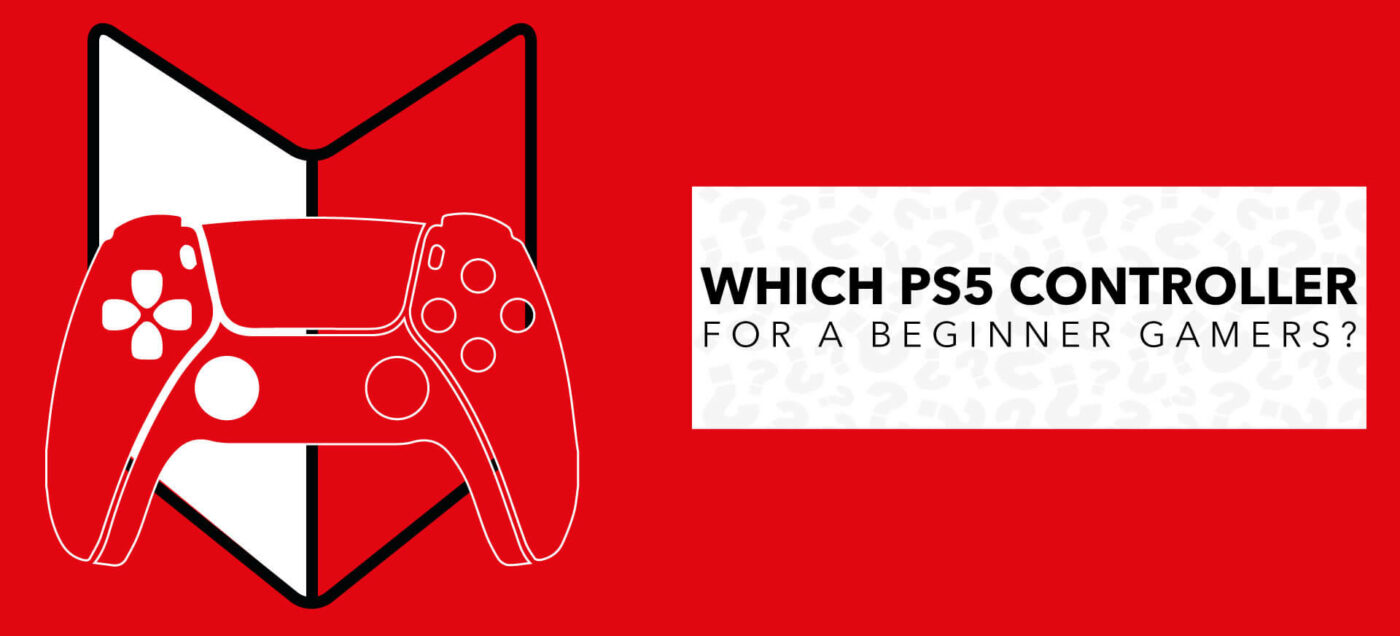
Latest news
How to Maintain Your Custom Controller to Prevent Drift, Stick Drift and Joystick Issues
How to Maintain Your Custom Controller and Prevent Drift, Stick Drift and Joystick Issues on [...]
Dec
Mastering the Custom Controller Setup for FPS Games
Master Optimising AimController for Competitive FPS Games – FPS Controller Setup Competitive Edge Ranked FPS [...]
Nov
Custom Controller Build for Racing and Fighting Games: PS5, PC & Xbox
Customising Controller for Racing & Fighting Games: Wireless Custom Controller Build, Design, and Style Racing [...]
Nov
Is a Customizable Game Controller Worth It?
Customisable Game Controllers in 2025: The Future of PC Gaming A controller is one of [...]
Oct
Best Controller Settings fo Battlefield 6: Best AimController Setup
The Best Controller Settings for Battlefield 6 BF 6 is set to redefine the first-person [...]
Oct
Key Gaming Trends of 2026
Key Gaming Trends of 2026 The gaming industry in 2026 is entering an age of [...]
Aug
How To Use a PS5 Controller on PC
How to Use the PS5 Controller on PC: A Complete Guide to Connect and Use [...]
Aug
Mortal Kombat Series – Legendary Fighting Game
Mortal Kombat Series – The Legendary Changing Fighting Game Mortal Kombat isn’t just another fighting [...]
Jul